'scuse me, blogging friends, but do I ever have a tutorial for you!!!!!!

Haha, tricked ya. It's not THAT exciting.
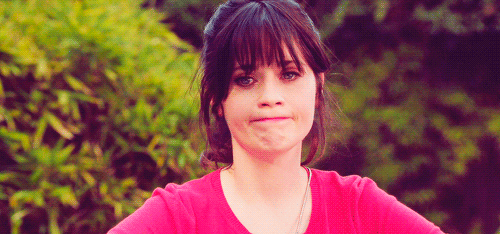
Ok. Maybe I was a little excited.
Not to the point of vomiting, but, you know...
Not to the point of vomiting, but, you know...
- Open your picture in Picmonkey (we're off to a riveting start, am I right? :D)
- If your picture is like mine, it'll be more rectangular than square. You'll want to adjust the size by either cropping it into a square, or resizing it. I just cropped mine to 2236x2056
- Once it's a decent-sized square, go to Frames and click on Rounded Corners (perfect for a sophisticated, well-rounded person like yourself).
- Check the box beside 'transparent corners'.
- Drag the corner radius as far as you need to to turn your square into a lovely little circle!





11 comments
Great tutorial! I always have trouble with my photo editing, so this is really helpful. I've been wondering this for a while. Thanks so enlightening me:)
ReplyDeleteYou are so welcome!! Don't cha love photo tutorials?? I could go crazy just EDITING ALL THE PHOTOS!!
DeleteGreat tutorial! I think they also added a feature where you can do shape cutouts, so there's circles, stars, hearts, etc...but I'm really lazy and don't want to learn how to use that one just yet. :P Yay for rounded corners! :D
ReplyDeleteYes!! I have yet to find a good time to use a star cut-out but hey. You can always use a little extra sparkle!
DeleteI'm so glad that you made this post - I've been wondering how to do that! This will come in handy.
ReplyDeleteAlso: the floating hedgehog GIF made my day.
I know!! Sometimes the simplest sounding things are the ones that I have the hardest time figuring out. You are very welcome for the tutorial and the darling gif. It made my day too ^,^
DeleteYou get brownie points for your GIFs. Just sayin. Thanks for the tutorial. This'll definitely come in handy!
ReplyDeleteAnd you get brownie points for the sweetest comment;) thanks Jeri.
Deleteisn't pic monkey amazing! I love it oh so much… thanks for the tutorial, i have a feeling that there will be a flood of circular profile pics now :) and i tagged you in the #profoundly loved blog party!
ReplyDeletexoxojana
isn't pic monkey amazing! I love it oh so much… thanks for the tutorial, i have a feeling that there will be a flood of circular profile pics now :) and i tagged you in the #profoundly loved blog party!
ReplyDeletexoxojana
Really cool blog and post Chloe! Please visit my blog. Thanks! :)
ReplyDeleteHey! Person commenting! Yes, you. Wanna know something?
You're kinda awesome.